The Ultimate Guide to Using Facebook Ads


Advertising on Facebook is fast becoming a key element of any business’s social media plan. If you want to reach your key target audience on the social platform, it’s pretty likely that you’ll have to pay for reach with Facebook Ads.
Paid advertising on Facebook then seems to be a quick and easy way to get your content in front of the right people, but does it actually work? What return on investment can you expect back?
In this guide, we’ve worked with the team over at Audience to put together a step-by-step walkthrough of how to get started with Facebook Ads as well as the impact it could have on your business.
Before you start creating your ads, first start thinking about what you’re hoping to achieve with your campaigns. Not only will this give you some direction, but it will also give you something to measure your success against.
For example, if you’re wanting to boost your business’s website sales through Facebook Ads, a good goal might be 50 purchases in the first four weeks. This will also help you with choosing the correct objective for your Facebook Ads later on in the setup.
Facebook’s ad campaigns are all run and managed through a tool called Facebook Ads Manager. To do this, head on over to facebook.com/ads, or click “Manage Ads” in the drop-down menu on your Facebook account.
Once you’ve found Ads manager, you can find your way around using the menu bar on the left of the page. To create your first ad, click the green button in the top-right of the page.
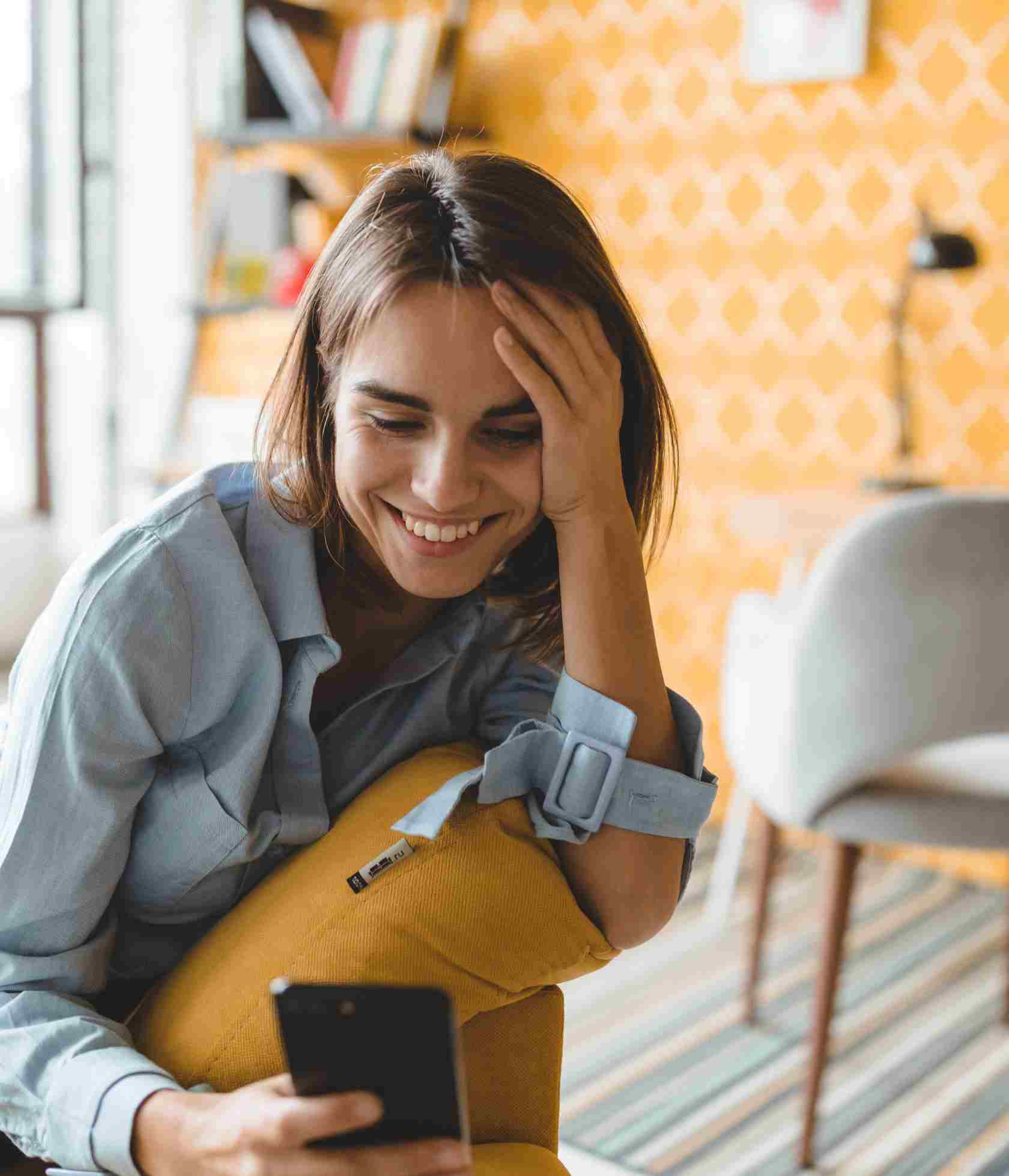
When you begin to create your Facebook ad, you’ll be asked to select an objective for your campaign. There are 15 options to choose from.
Thinking back to the goals you set earlier, begin to consider which of these might best fit your new campaign:
Awareness objectives generate interest in your product or service. They can be useful to:
Consideration objectives are designed to get people thinking about your business and look for more information about it. They tend to be used to:
Conversion objectives aim to encourage people to purchase or use your product or service. They are particularly good if you’re looking to:
Once you’ve selected your marketing objective, you’ll then be prompted to name your campaign. Try and choose something relevant and easy to differentiate, so your ads are easy to analyse in the future.
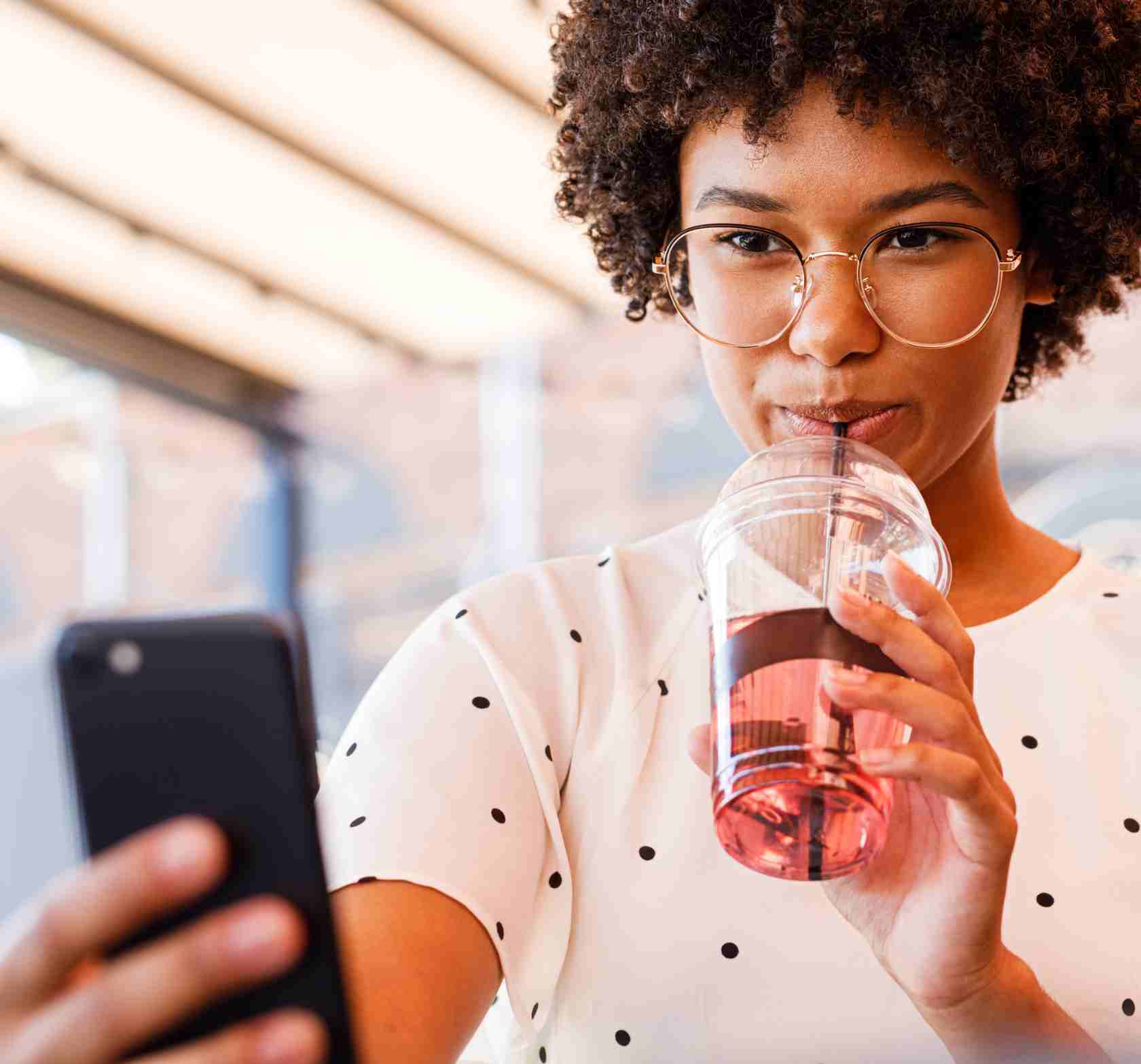
Getting your audience right for your Facebook Ads campaigns is crucial. You can narrow your audience down by using the following demographics:
You can also further customize your targeting using custom audiences to retarget people who have already interacted with your business.
Once you’ve identified your perfect target audience, the next step is to choose how much you’d like to spend. You can either set daily maximum budgets or lifetime budgets for the duration of your ads.
This is the part where your creative juices will start flowing. It’s time to pick the images, videos and text for your ad, as well as where you want it to be displayed.
For certain advert types, such as boosting posts, you can use a post that’s already been shared on your Facebook Page for your ad. To do this, select ‘Use Existing Post’ from the Facebook Ads Manager dashboard, choose which page you’d like to select the post from and pick the post you’d like to boost.
If you’d like to start your ad from scratch, the first step is to decide what format of advert you’d like to pick. Facebook currently offers 5 different formats for their advertisers:
The formats available can vary depending on the objective you initially set for your advert.
Once you’ve chosen your format, add the content to your advert. Put yourself in your buyer's shoes and think about what might help your advert stand out on your audience’s newsfeed.
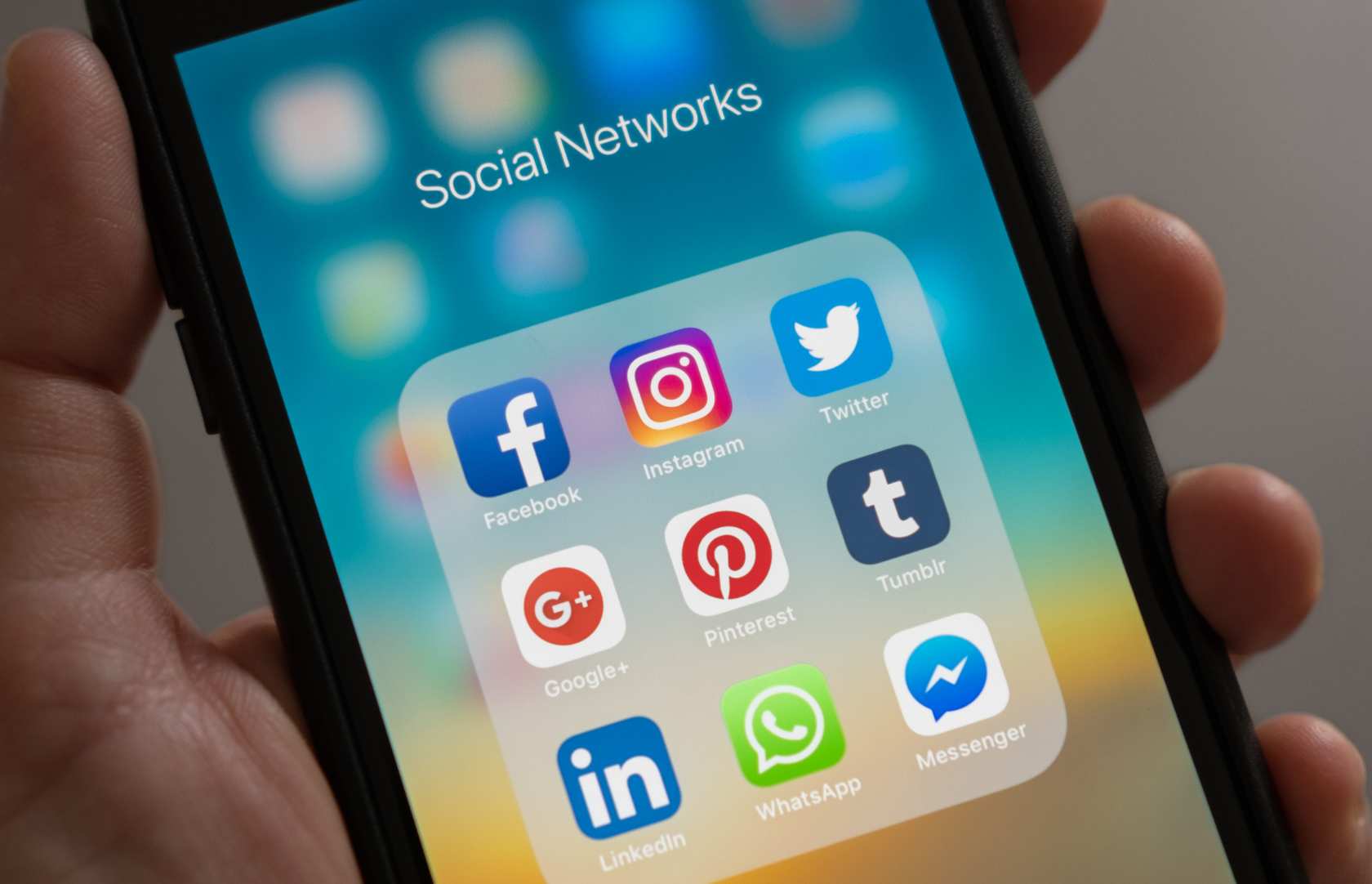
Your advert can appear in a few different places on Facebook, such as on mobile, desktop, and even Instagram.
Facebook will give you some suggested default placements based on the objective you’ve chosen. Using this means that Facebook can optimize your ad placements for you in order to get the best possible results at the least amount of money.
That’s it, your advert is good to go. It’s time to submit your ad and then your job is done. Facebook will review your ad before it starts circulating – you’ll receive a confirmation email once it has gone live.
And that’s that. You’ve just started your first Facebook Ads campaign (congratulations!). Be sure to check in on your ads regularly to see how they performing, and don’t be afraid to experiment with different ad types, creatives and placements until you find something that works best for your business. For a bit more help and guidance on using Facebook Ads, drop Audience a note via hello@getaudience.co.uk.
Are you a small business owner? Do you know how much it could be worth?
Well, lucky you – because you can find out instantly and for FREE with our online valuation tool. Check it out below.
Get quick and easy insight into the real value of your business, without any obligations.
At Intelligent, all of our experts use a specific formula that will give you a free and highly accurate baseline valuation so that you've got a figure to work with that most realistically resembles the value of your business.