A Guide to Operating Payroll


As an employer operating PAYE as part of your payroll, you need to complete certain tasks during each tax month.
Read on for our comprehensive guide to operating payroll, including different types of pay, reporting to HMRC and the consequences of late payments.
Every time you pay your employees, use your payroll software to:
If you pay an employee less than £120 a week, you usually only need to record and report their pay (unless they have another job or receive a pension).
You can view what you owe from your FPS online from the 12th.
If you usually pay less than £1,500 per month, you may be able to pay quarterly instead of monthly. Contact the payment helpline to find out.

HMRC will send you a late filing notice if you’ve paid any employees and do not send an FPS or send one late. They can also charge you a penalty unless you have a valid reason for reporting late.
Late, missing or incorrect payroll reports can also affect your employees’ income-related benefits, such as Universal Credit.
HMRC will close your PAYE scheme if you’re a new employer and you do not send a report to or pay HMRC in 120 days.

Record your employees’ salary or wages in your payroll software. Include everyone you pay, even if they get less than £120 a week.
You may have to pay your employee:
You must record these in your software - they’re taxed like normal pay.
You can reclaim statutory pay for parents.
Expenses or benefits like uniforms or company cars are reported separately at the end of the tax year. Check the rules to find out what counts as expenses and benefits, and what you should record in your software as normal pay.
Treat tips to your staff as normal pay if they’re paid into your till - this includes tips added to your customers’ card or cheque payments. The rules are different if tips are given straight to your employees by customers or paid into a tronc.
Other payments you may give your employee that you should record as normal pay include:
The rules are different for non-cash payments like shares or commodities, cash-in-hand or guarantee payments and employee incentive awards.
Your payroll software will calculate how much tax and National Insurance to deduct from your employees’ pay. These deductions are worked out using each employee’s tax code and National Insurance category letter.
You may also need to deduct student loan repayments, pension contributions, Payroll Giving donations and child maintenance payments.
Use your payroll software to record if your employee needs to make student loan repayments - both in your software and on payslips.
You’ll need to calculate and deduct how much they need to repay based on which plan they’re on. They repay:
Make pension deductions after you take off National Insurance. You normally make pension deductions before you take off tax - check with your workplace pension provider.
You’ll also need to pay any employer contributions into your employee’s pension.
A new law means all employers will have to provide and pay into a workplace pension scheme for their employees - this is called ‘automatic enrolment’.
You may need to deduct child maintenance directly from a paying parent’s earnings or pension.
You must give your employees and ‘workers’ a payslip on or before their payday.
You may be able to produce payslips using your payroll software if it has this feature. You can use different software if it does not.
You can either print payslips to give to your employees, or you can send them electronically.
Employees have certain rights relating to payslips and what they must include.
Payslips must show:
Payslips can also include information like your employee’s National Insurance number and tax code, their rate of pay, and the total amount of pay and deductions so far in the tax year.

Use your payroll software to send a Full Payment Submission (FPS) to tell HM Revenue and Customs (HMRC) about payments to your employees and what deductions you’ve made.
Include everyone you pay, even if they get less than £120 a week.
Send the FPS on or before your employees’ payday, even if you pay HMRC quarterly instead of monthly.
You must enter the usual date that you pay your employees, even if you pay them earlier or later. For example, if you pay your employees early because your usual payday falls on a Bank Holiday, you should still enter your regular payday.
You can send an FPS before your regular payday, for example, if your payroll staff are going on holiday.
Do not report too early - you’ll need to send a corrected FPS to update HMRC if information changes, for example, an employee leaves or changes tax code.
You cannot send reports for the new tax year before March.
You’ll need to enter your PAYE reference and Accounts Office reference in your software. HMRC will have sent this to you after you registered as an employer.
To complete and send the FPS, follow your payroll software’s instructions.
HMRC has guidance on what to put in each field on an FPS, including:
You can split your FPS into batches if it’s easier for you, for example, one for employees and one for directors.
There are special rules for calculating deductions if your employee has more than one job with you.
In the next tax month (which starts on the 6th), you can:
If you need to make an extra payment to your employee, send an extra FPS before your next regular report (if your software has this feature).
If you made a mistake in your FPS you should correct any errors as soon as you find them.
You need to report more information on an FPS if:
You may also need to report extra information about certain employee changes, for example, they take a leave of absence or become a director.
There are special rules if you’re only reporting National Insurance, for example, you’re an overseas employer that does not need to pay UK tax.
Use your payroll software to send an Employer Payment Summary (EPS) as well as a Full Payment Submission (FPS) if you:
Send an EPS by the 19th of the following tax month for HMRC to apply any reduction (for example statutory pay) on what you’ll owe from your FPS.
The tax month starts on the 6th.
To complete and send the EPS, follow your payroll software’s instructions. HMRC has guidance on what to put in each field on an EPS.
Use HMRC’s Basic PAYE Tools if your software cannot send EPS reports.
Once you’ve sent your EPS, you can:
If you made a mistake in your EPS you should correct any errors as soon as you find them.
If you do not pay any employees in a tax month do not send an FPS. Send an EPS by the 19th after the tax month you did not pay any employees. The tax month starts on the 6th.
HMRC has guidance on what to put in your EPS if you’ve not paid anyone.
If you do not send an EPS, HMRC may:
You can tell HMRC up to a year in advance that you’ll not pay any employees. To do this, enter dates in the ‘Period of inactivity’ fields in your EPS.
Every month you have to pay HM Revenue and Customs (HMRC):
Pay what you owe by the 22nd of the month (or the 19th if paying by post) - you may have to pay a penalty if you do not.
If you usually pay less than £1,500 per month, you may be able to pay quarterly instead of monthly. Contact the payment helpline to find out.
View your HMRC online account to see the reports you’ve sent and to find out what you owe.
There are things you can check if your PAYE bill is not what you expected.
HMRC will usually tell you if they think you’ve paid late - either in a letter or a notice through PAYE Online. You’ll be charged interest daily at the standard rate.
You may be charged a penalty if you do not pay on time or in full.
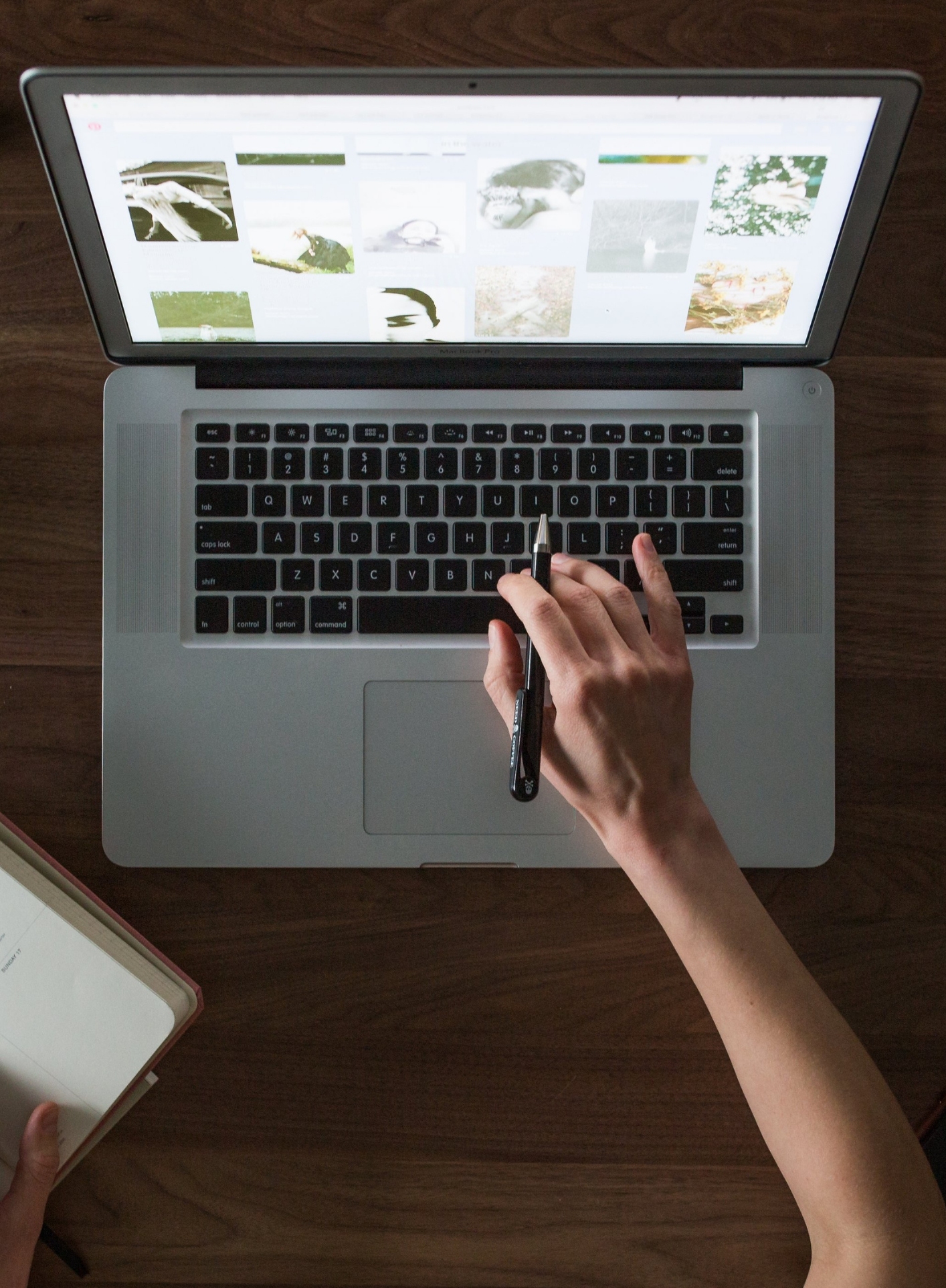
If you send a late Full Payment Submission (FPS) without a valid reason, you may get:
In certain situations, you can send a Full Payment Submission (FPS) after you pay your employee.
| Situation
|
When to report
|
| Your employee does not give you a P45 and is either paid less than £120 a week or has worked with you for less than a week
|
Within 7 days of paying your employee
|
| Your employees’ payday is on a non-banking day, for example, weekend or bank holiday
|
On the next banking day - but enter the regular payment date in the ‘payment date’ field and select ‘Late reporting reason’ code G
|
| You make an ad hoc payment outside of your regular payroll, for example, you’re told after you’ve sent your FPS about a new starter or a missed overtime payment. (Payments made regularly outside your normal payroll run are not ad hoc)
|
In your next regular FPS or an additional FPS
|
| You pay your employee an expense or benefit where you must pay National Insurance, but not Income Tax, through payroll. This depends on the benefit.
|
Within 14 days of the end of the tax month
|
| You cannot calculate or report your employee’s pay in advance because it’s based on their work on the day, for example, harvest workers paid based on how much they pick
|
Within 7 days of paying your employee
|
| You make certain non-cash payments to your employee
|
As soon as possible within 14 days of the end of the tax month, or when you deduct tax and National Insurance (if earlier). For complex situations (for example when exercising share options) contact HMRC
|
| You’ve not received your employer PAYE reference yet
|
As soon as possible after you receive your employer PAYE reference - select ‘Late reporting reason’ code G
|
Put the reason for reporting after payday on your FPS for each late submission. If you do not, or if HMRC disagrees with the reason or you do not send an FPS, they may send you an online penalty warning message and a penalty.
If you send an FPS in the same tax month as you paid your employees, you can view the report in your HMRC online account from the 12th of the next tax month.
This is different if you send an FPS in the tax month after payday.
| Late FPS sent (in tax month after payday)
|
HMRC online account updated
|
| Between 6th and 11th
|
By the 14th
|
| Between 12th and 19th
|
Within 2 days
|
| On or after the 20th - and you did not send an FPS the previous tax month
|
Within 2 days
|
| On or after the 20th - and you sent an FPS the previous tax month
|
By the 12th of the next tax month
|

You need to report more information on a Full Payment Submission (FPS) if:
You may also need to tell HM Revenue and Customs (HMRC) if an employee:
Once your employee has started their leave of absence, put ‘Yes’ in the ‘Irregular payment pattern indicator’ in all FPS reports you send to HMRC until the employee returns.
You can move your payday to a different day or change how often you pay your employees.
If the new payday is in the same tax month or week, treat the first new payment as an extra payment for that period.
You do not need to do anything special when recording pay if the new payday is in a different tax month or week.
HM Revenue and Customs (HMRC) has guidance on how to calculate National Insurance for your employees after changing paydays.
You must contact the employer helpline if you pay employees less often so HMRC do not send you a non-filing notice through PAYE Online.
Most payroll software can automatically manage any changes to how often you pay your employees (for example from monthly to weekly) and work out deductions correctly.
There are some limitations on when you can make these changes if you use HM Revenue and Customs’ (HMRC) Basic PAYE Tools.
If you’ve not already paid your employees, use the new earnings period (in the ‘Pay frequency’ field) in your Full Payment Submission (FPS) when you next pay them.
If you’ve paid your employees, you can use the new earnings period from the next tax month.
If a payment from your old pay period also takes place in your new pay period, calculate and deduct National Insurance on both. Do not deduct more National Insurance than would’ve been due on the combined total of both payments.
If an employee also joins your contracted-out pension scheme during this period, deduct National Insurance at the contracted-out rate on the total of both payments.
Deduct tax based on the new earnings period the next time you pay your employees.
If you pay your employees only once a year, and all in the same tax month, you can register with HMRC as an ‘annual scheme’.
This means you send reports and make payments to HMRC annually. If you pay your employees on different days in the same tax month, you need to send an FPS on or before each payday. You do not need to send an Employer Payment Summary (EPS) for the months when you do not pay your employees.
To register, contact the employer helpline and tell them which month you pay your employees. You’ll need your 13-character Accounts Office reference number - this is on the letter HMRC sent you when you registered as an employer.
If you change the month you pay your employees, send an FPS in the month that you want the new annual payment month to move to. If it’s later than the month you usually pay your employees, you’ll need to send an EPS for that month to tell HMRC you’re not paying anyone.
Example
If you usually pay your employees in August but want to change to September, send an EPS in August and an FPS in September.
If you send more than one FPS in a year, HMRC will assume you no longer wish to operate as an annual scheme and send you a letter to confirm.
And there you have it, our comprehensive guide on how to operate payroll.
Are you a small business owner? Are you interested in finding out how much your business is worth in the current climate?
Why not use our FREE online valuation tool to get an instant valuation for your business.
Get quick and easy insight into the real value of your business, without any obligations.
At Intelligent, all of our experts use a specific formula that will give you a free and highly accurate baseline valuation so that you've got a figure to work with that most realistically resembles the value of your business.